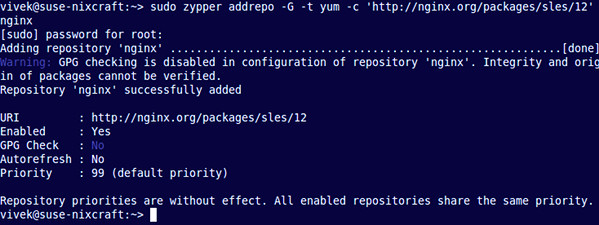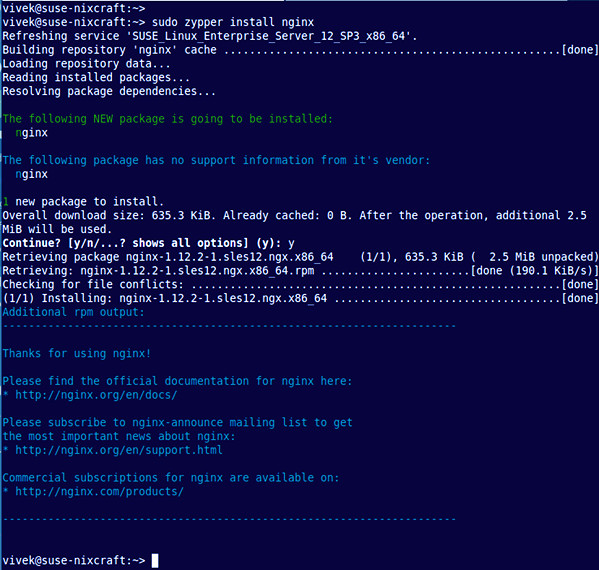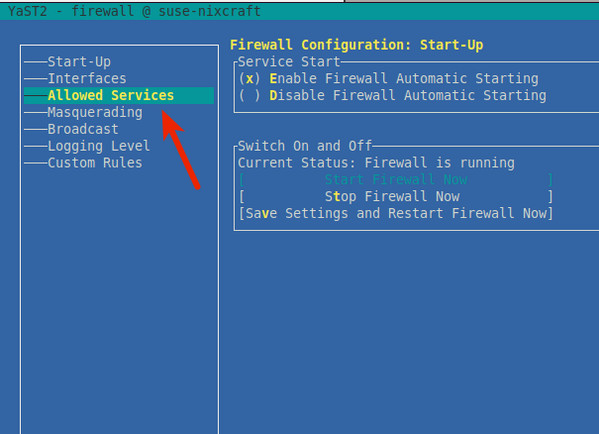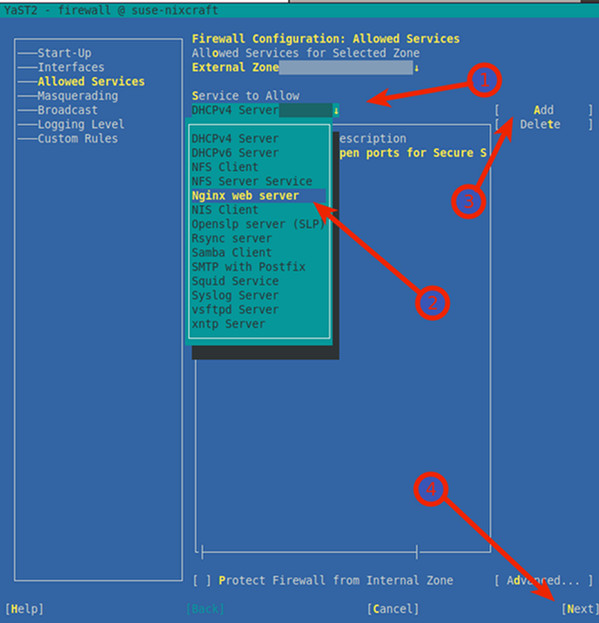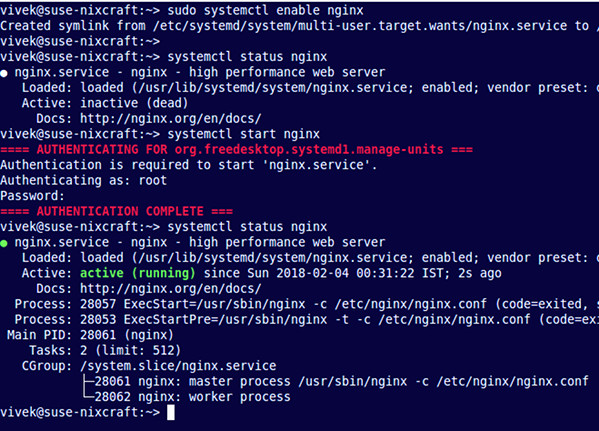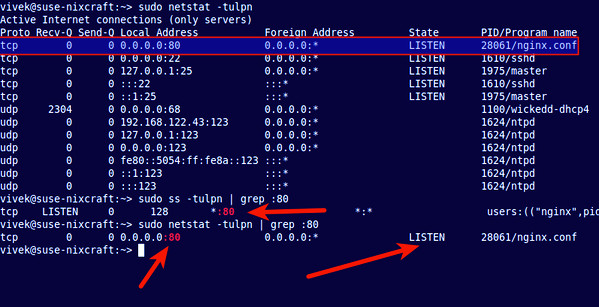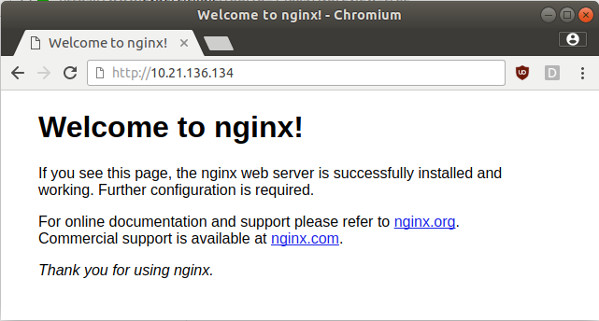高可用系列文章之三 - NGINX 高可用实施方案
2022/12/20 4:23:57
本文主要是介绍高可用系列文章之三 - NGINX 高可用实施方案,对大家解决编程问题具有一定的参考价值,需要的程序猿们随着小编来一起学习吧!
前文链接
- 高可用系列文章之一 - 概述 - 东风微鸣技术博客 (ewhisper.cn)
- 高可用系列文章之二 - 传统分层架构技术方案 - 东风微鸣技术博客 (ewhisper.cn)
四 NGINX 高可用实施方案
高可用的实施, 主要步骤概述如下:
- NGINX 的安装及基础配置
- 负载均衡层高可用: NGINX + Keepalived配置
- 应用服务层高可用: NGINX -> 应用服务层 转发配置
系统软 硬件详细配置清单
根据制造业高可用架构设计, 以及业务需求, 部署模型建议配置如下:
- 负载均衡服务器(即 NGINX + Keepalived): 2台, 操作系统 Linux. 配置建议如下:
| 名称 | 规格 | 备注 |
|---|---|---|
| CPU | 2 core | |
| 内存 | 4 GB | |
| 硬盘 | 50 GB | |
| 操作系统 | SUSE12 64位及补丁 | |
| 网卡 | 至少1块网卡, 支持VRRP 技术 |
- 软件运行配置环境:
| 软件 | 规格 | |
|---|---|---|
| NGINX | 1.16.1 | |
| Keepalived | 2.0.10 | |
4.1 NGINX 安装及配置
4.1.1 分区及目录
建议至少分为以下3个区:
| 分区及目录 | 大小 | 备注 |
|---|---|---|
主分区( /) |
默认 | nginx程序及配置文件位于该分区(/etc/nginx) |
日志分区(/var/log/nginx) |
10G-20G | |
程序目录分区(/usr/share/nginx/html) |
10G | 可选, nginx用作web server时需要用到此目录. |
4.1.2 程序及依赖版本
| 程序组件 | 安装包名 | 版本 | md5 |
|---|---|---|---|
| nginx | nginx-1.16.1-1.sles12.ngx.x86_64.rpm | 1.16.1 | 396A359F26DD0100CD59545BAFFAFE85 |
4.1.3 NGINX程序规范
- nginx程序目录:
/etc/nginx - 执行程序路径:
/usr/sbin/nginx - 主配置文件路径:
/etc/nginx/conf/nginx.conf - 各个应用系统转发配置文件目录:
/etc/nginx/conf.d/ - 日志目录:
/var/log/nginx - 各个应用系统静态文件目录:
/usr/share/nginx/html
4.1.4 系统级别配置优化
❕ 注意:
需要
root用户执行.
- 安装组件:
logrotate - 修改连接数:
vi /etc/security/limits.conf # vi编辑 * soft nofile 65535 * hard nofile 65535
- 修改系统内核配置:
vi /etc/sysctl.conf # vi编辑 # NGINX Tuning Performance fs.file-max = 65535 vm.zone_reclaim_mode = 0 net.core.somaxconn = 2048 net.ipv4.tcp_tw_recycle = 0 net.ipv4.tcp_timestamps = 1 net.ipv4.tcp_slow_start_after_idle = 0 net.ipv4.tcp_mtu_probing = 1 # 生效 sysctl -p
4.1.5 配置NGINX repo
❕ 注意:
本节命令可以根据具体情况, 在公司内部 repo 仓库机器上进行操作.
其他机器只需要配置内部 repo 地址即可.
键入以下 zypper 命令以添加 SLES 的 zypper 存储库
$ sudo zypper addrepo -G -t yum -c 'http://nginx.org/packages/sles/12' nginx
接下来,您必须验证数字签名以保持下载包的完整性和来源。使用wget命令获取nginx签名密钥:
$ wget http://nginx.org/keys/nginx_signing.key
示例输出:
--2020-01-09 23:48:48-- http://nginx.org/keys/nginx_signing.key Resolving nginx.org (nginx.org)... 206.251.255.63, 95.211.80.227, 2001:1af8:4060:a004:21::e3, ... Connecting to nginx.org (nginx.org)|206.251.255.63|:80... connected. HTTP request sent, awaiting response... 200 OK Length: 1561 (1.5K) [text/plain] Saving to: ‘nginx_signing.key’ 100%[==================================================>] 1,561 --.-K/s in 0s 2020-01-09 23:48:49 (117 MB/s) - ‘nginx_signing.key’ saved [1561/1561]
使用rpm命令将密钥导入rpm:
$ sudo rpm --import nginx_signing.key
4.1.6 SUSE 上安装NGINX
键入以下 zypper 命令:
$ sudo zypper install nginx=1.16.1
4.1.7 可选: 配置防火墙
❕ 注意:
如果机房流量入口有其他专用防火墙, 则可以关闭 nginx 服务器上的防火墙, 且不需要执行此步骤.
首先创建Nginx特定服务的配置文件,使用vi命令等文本编辑器打开端口80:
$ sudo vi /etc/sysconfig/SuSEfirewall2.d/services/nginx
添加以下配置:
## Name: Nginx web server ## Description: Open ports for Nginx Server # space separated list of allowed TCP ports TCP="http"
(如果不需要 HTTPS 支持,则只需要允许 TCP 端口号 80 上的通信。)保存并退出 VI/VIM 文本编辑器。现在,只需运行以下命令打开端口80:
$ sudo yast firewall
必须使用 TAB 和箭头键在 YaST 中跳转。在 YaST 中,跳转到允许的服务,然后按 Enter 键:
使用 TAB 跳转到“Allowed Services”,然后按向下箭头键选择 Nginx web server,然后按回车键。必须按 Alt-A 来将Nginx服务器添加到防火墙:
按 Alt-N 和 Alt-F 保存并完成 SLES 上的防火墙设置。返回 shell 提示符后,列出 sle 上的所有 iptables 规则:
$ sudo iptables -S
示例输出:
-A input_ext -p tcp -m limit --limit 3/min -m tcp --dport 80 --tcp-flags FIN,SYN,RST,ACK SYN -j LOG --log-prefix "SFW2-INext-ACC-TCP " --log-tcp-options --log-ip-options -A input_ext -p tcp -m tcp --dport 80 -j ACCEPT
使用 sudo 命令和 grep 命令的组合来确定端口 80 是否打开:
sudo sh -c 'iptables -L -n -v | grep :80'
4.1.8 启动 NGINX Server
键入以下 systemctl 命令以在系统启动时启用 Nginx: (开机自启)
$ sudo systemctl enable nginx
启动 Nginx web 服务器:
$ sudo systemctl start nginx
验证:
$ systemctl status nginx
要判断 80 端口是否监听, 运行以下 netstat 命令或 ss 命令:
$ sudo netstat -tulpn | grep :80 $ sudo ss -tulpn | grep :80
4.1.9 NGINX 基础操作
停止:
$ sudo systemctl stop nginx
启动:
$ sudo systemctl start nginx
重新启动服务:
$ sudo systemctl restart nginx
更改配置后重新加载 Ngnix:
$ sudo systemctl reload nginx
ℹ️ 建议:
配置更新后使用
reload来重新加载nginx.
访问 nginx 页面:
假设 NGINX IP为: 192.168.0.1. 使用浏览器或 curl 访问:
http://serve_IP http://your-domain http://192.168.0.1
$ curl -I 192.168.122.43
示例输出:
HTTP/1.1 200 OK Server: nginx/1.16.1 Date: Sat, 03 Feb 2020 19:18:53 GMT Content-Type: text/html Content-Length: 612 Last-Modified: Tue, 17 Oct 2019 13:30:50 GMT Connection: keep-alive ETag: "59e6060a-264" Accept-Ranges: bytes
4.1.10 查找有关 SLES 上 Nginx 配置文件的信息
现在 Nginx 已经启动并运行了。接下来可以定制配置。
SLES 的服务器配置文件:
/etc/nginx/: nginx 默认配置目录/etc/nginx/nginx.conf: nginx 主配置文件/etc/nginx/conf.d/default.conf: 默认 virtual host 的配置
修改主配置:
$ sudo vi /etc/nginx/nginx.conf
4.1.11 NGINX 日志
/var/log/nginx/access.log: 访问日志/var/log/nginx/error.log: 错误日志
4.1.12 nginx.conf
主配置文件详细说明如下:
#### 全局块 开始 #####
# 配置允许运行Nginx服务器的用户和用户组
#user nginx nginx;
# 配置允许Nginx进程生成的worker process数
worker_processes 4;
#worker_cpu_affinity 0001 0010 0100 1000;
# 配置Nginx服务器运行时的错误日志文件存放路径和名称
#error_log logs/error.log;
error_log logs/error.log info;
# 配置Nginx服务器运行时的pid文件存放路径和名称
pid logs/nginx.pid;
#### 全局块 结束 #####
#### events块 开始 ####
events {
# 配置事件驱动模型
use epoll;
accept_mutex off;
multi_accept off;
worker_connections 65535;
}
#### events块 结束 ####
#### http块 开始 ####
http {
# 定义MIME-Type
include mime.types;
default_type application/octet-stream;
# 配置请求处理日志的格式
log_format main '$remote_addr - $remote_user [$time_local] "$request" '
'$status $body_bytes_sent $request_time $upstream_response_time "$http_referer" '
'"$http_user_agent" "$http_x_forwarded_for" "$host"';
access_log logs/access.log main;
# 配置允许使用sendfile方式传输
sendfile on;
#tcp_nopush on;
# 配置连接超时时间
#keepalive_timeout 0;
keepalive_timeout 65;
# nginx允许的客户端请求头部的缓冲区大小
client_header_buffer_size 4k;
# gzip conf
gzip on;
gzip_min_length 1024;
gzip_buffers 32 4k;
gzip_http_version 1.1;
gzip_comp_level 6;
gzip_types text/plain application/xml image/x-icon image/svg+xml image/png text/css image/jpeg image/gif application/x-javascript application/javascript application/json;
gzip_vary on;
gzip_disable "MSIE [1-6]\.";
# security
port_in_redirect off;
server_tokens off;
# proxy buffer
proxy_buffers 8 4k;
proxy_buffer_size 4k;
proxy_temp_file_write_size 4k;
proxy_temp_path proxy_temp;
# proxy cache
# proxy_cache_path cache/ keys_zone=cache_all:10m;
#### server块 开始 ####
## 配置虚拟主机localhost
server {
listen 80 reuseport;
server_name localhost;
#charset koi8-r;
access_log logs/host.access.log main;
location / {
root html;
index index.html index.htm;
}
error_page 404 /404.html;
# redirect server error pages to the static page /50x.html
#
error_page 500 502 503 504 /50x.html;
location = /50x.html {
root html;
}
}
#### server 块 结束 ####
# HTTPS server
#
#server {
# listen 443 ssl;
# server_name localhost;
# ssl_certificate cert.pem;
# ssl_certificate_key cert.key;
# ssl_session_cache shared:SSL:1m;
# ssl_session_timeout 5m;
# ssl_ciphers HIGH:!aNULL:!MD5;
# ssl_prefer_server_ciphers on;
# location / {
# root html;
# index index.html index.htm;
# }
#}
# virtual hosts
include conf.d/default.conf;
}
#### http块 结束 ####
✔️ 建议:
为了保证主配置文件的干净. 建议通过
include conf.d/default.conf;类似这样的方式来引入其他virtual hosts配置.
4.1.13 日志转储
-
sudo vi /etc/logrotate.d/nginx -
编辑内容:
/var/log/nginx/*.log { daily rotate 90 # 保留90天, 按需调整 create dateext #compress # 是否启用压缩, 按需调整 #minsize 1M #create 0644 nginx nginx # nginx日志所属用户和组, 按需调整 # copytruncate 用于还在打开中的日志文件,把当前日志备份并截断;是先拷贝再清空的方式,拷贝和清空之间有一个时间差,可能会丢失部分日志数据。 # delaycompress 和compress 一起使用时,转储的日志文件到下一次转储时才压缩 missingok ifempty # default nomail #noolddir # default sharedscripts # 运行postrotate脚本,作用是在所有日志都轮转后统一执行一次脚本。如果没有配置这个,那么每个日志轮转后都会执行一次脚本 postrotate # 在logrotate转储之后需要执行的指令,例如重新启动 (kill -HUP) 某个服务!必须独立成行 if [ -f /var/log/nginx/nginx.pid ]; then kill -USR1 `cat /var/log/nginx/nginx.pid` fi endscript } -
强制运行一次来测试:
logrotate -f -v /etc/logrotate.d/nginx(对应目录只能 user 有w权限, 否则会报错) -
配置好即可, logrotate 会自动读取
/etc/logrotate.d的配置并自动执行.
📓 备注:
cron.daily 会在
3:22+(5,45)这个时间段执行
4.2 NGINX + Keepalived配置
ℹ️ 假定:
假设相关IP如下:
- VIP: 192.168.0.100
- NGINX - 主IP: 192.168.0.1
- NGINX - 从IP: 192.168.0.2
- NGINX - 主从的IP对应的网卡为
eth0
4.2.1 Keepalived 安装配置
$ sudo zypper install keepalived=2.0.10
4.2.2 Keepalived 配置
Keepalived启动默认读取配置文件路径 /etc/keepalived/keepalived.conf ,添加配置文件:
sudo vi /etc/keepalived/keepalived.conf
NGINX - 主 机器配置如下:
vrrp_script chk_nginx {
script "/etc/keepalived/nginx_pid.sh" # 检测nginx状态的脚本路径
interval 2
weight -20
fall 3
}
vrrp_instance VI_1 {
state MASTER # 从机为 BACKUP
interface eth0 # 具体的网卡接口看情况进行填写
virtual_router_id 51
priority 110 # 备机权值为100
advert_int 1
authentication {
auth_type PASS
auth_pass 123456
}
track_script {
chk_nginx
}
virtual_ipaddress {
192.168.0.100/24 brd 192.168.0.255 dev eth0 label eth0:vip # 根据实际情况进行修改
}
}
配置说明如下:
-
weight -20: keepalived 配置里priority 110是初始权重;主的初始设置了 110,备的设置了 100;如果检测失败,权重 -20. 主从切换. -
virtual_router_id 51自己定义的虚拟路由的id。vrrp_instance VI_1块中virtual_router_id指令的值 51 是一个示例值;根据需要改变它,使其在您的环境中独一无二。 -
添加
NGINX - 从 机器配置如下:
vrrp_script chk_nginx {
script "/etc/keepalived/nginx_pid.sh" # 检测nginx状态的脚本路径
interval 2
weight -20
}
vrrp_instance VI_1 {
state BACKUP # 辅机为 BACKUP
interface eth0 # 具体的网卡接口看情况进行填写
virtual_router_id 51
priority 100 # 备机权值为100
advert_int 1
authentication {
auth_type PASS
auth_pass 123456
}
track_script {
chk_nginx
}
virtual_ipaddress {
192.168.0.100/24 brd 192.168.0.255 dev eth0 label eth0:vip # 根据实际情况进行修改
}
}
4.2.3 配置检测脚本
❕ 备注:
使用
root用户
配置检测脚本:/etc/keepalived/nginx_pid.sh
#!/bin/bash A=`ps -C nginx --no-header|wc -l` if [ $A -eq 0 ] then systemctl start nginx exit 1 else exit 0 fi
赋予执行权限: chmod 750 /etc/keepalived/nginx_pid.sh
4.2.4 启动 Keepalived
键入以下 systemctl 命令以在系统启动时启用 keepalived: (开机自启)
$ sudo systemctl enable keepalived
启动 Nginx web 服务器:
$ sudo systemctl start keepalived
验证:
$ systemctl status keepalived
4.2.4 显示节点状态
要查看当前哪个节点是给定 VIP 的主节点,请在定义 VRRP 实例的接口上运行命令 ip addr show(在以下命令中,eth0节点suse12-1和上的接口suse12-2):
suse12-1 # ip addr show eth0
2: eth0: <BROADCAST,MULTICAST,UP,LOWER_UP> mtu 1500 qdisc pfifo_fast state
UP qlen 1000
link/ether 52:54:00:33:a5:a5 brd ff:ff:ff:ff:ff:ff
inet 192.168.0.1/24 brd 192.168.0.255 scope global dynamic eth0
valid_lft 3071sec preferred_lft 3071sec
inet 192.168.0.100/32 scope global eth0
valid_lft forever preferred_lft forever
suse12-2 # ip addr show eth0
2: eth0: <BROADCAST,MULTICAST,UP,LOWER_UP> mtu 1500 qdisc pfifo_fast state
UP qlen 1000
link/ether 52:54:00:33:a5:87 brd ff:ff:ff:ff:ff:ff
inet 192.168.0.2/24 brd 192.168.0.255 scope global eth0
valid_lft forever preferred_lft forever
在此输出中,第二行 inet 表示 suse12-1 是主节点, 已为其分配了已定义的 VIP(192.168.0.100)。inet 输出中的其他行显示主节点的实际IP地址(192.168.0.1)和备用(或 从)节点的IP地址(192.168.0.2)。
至此, nginx + keepalived 的负载均衡层高可用已经配置完成.
4.3 NGINX -> 应用服务层 转发配置
ℹ️ 假定:
假设应用系统的相关信息如下:
- 请求及业务协议为HTTP协议;
- 应用系统节点1 IP为: 172.30.0.1
- 应用系统节点2 IP为: 172.30.0.2
- 业务系统监听端口为: 8080
4.3.1 修改配置文件
以 mes 系统高可用配置为例(协议为 HTTP 协议), 新增 /etc/nginx/conf.d/mes.conf:
# mes access
upstream mes{
# ip_hash; # 源地址会话保持, 按需开启
server 172.30.0.1:8080;
server 172.30.0.2:8080;
}
server {
listen 80;
#server_name mes.example.com 192.168.0.100; # server_name为对应的访问域名, 按需开启
#set max uploading file size to 20m
client_max_body_size 20m;
#charset koi8-r;
# keepalive
# 设置代理的HTTP协议版本(默认是1.0版本)
proxy_http_version 1.1; # 按需调整
# 允许重新定义或追加字段到传递给代理服务器的请求头信息(默认是close)
proxy_set_header Connection "";
proxy_set_header HOST $http_host;
proxy_set_header X-Real-IP $remote_addr;
proxy_set_header X-Forwarded-For $proxy_add_x_forwarded_for;
access_log logs/mes_access.log main buffer=16k flush=5m;
error_log logs/mes_error.log;
location / {
#root html;
#index index.html index.htm;
proxy_pass http://mes;
#proxy_redirect off;
# proxy_cache cache_all;
}
#error_page 404 /404.html;
# redirect server error pages to the static page /50x.html
#
#error_page 500 502 503 504 /50x.html;
#location = /50x.html {
# root html;
#}
}
4.3.2 主配置文件 include
在 http 块新增如下内容
include conf.d/mes.conf;
4.3.2 重新加载 nginx
更改配置后重新加载Ngnix使配置生效:
sudo systemctl reload nginx
4.3.3 验证
通过 VIP 进行访问, 查看对应应用系统日志, 观察是否 2 个节点都接收到请求.
五 变更控制流程
❗️ 严格遵循 制造业本公司的变更控制规范. 进行相关的变更控制和审批流程.
一个新的应用需要上线或者变更,通常涉及以下步骤:
可以随时实施的变更:
- 系统项目组需至少提供端口、路径、后端地址(域名可选);
- 在
/etc/nginx/conf.d中增加一个配置文件; - 在
/etc/nginx/nginx.conf中增加一个include,指向新增的配置文件;
❗️ 需要在变更窗口进行的变更:
- 重新载入(
sudo systemctl reload nginx)配置. - 通知用户, 访问的 Server IP 由: 原应用服务器 IP 调整为 NGINX 的 VIP.
- 修改客户端和浏览器配置, 访问的 Server IP 由: 原应用服务器 IP 调整为 NGINX 的 VIP.
- 验证变更是否成功.
5.1 回退步骤
回退较为简单, 步骤如下:
- 通知用户, 访问的 Server IP 调整为: 原应用服务器 IP.
- 修改客户端和浏览器配置, 访问的 Server IP 调整为: 原应用服务器 IP.
- 回退完成
- 验证回退是否成功.
参考文件
| 参考文件 |
|---|
| High Availability Support for NGINX |
三人行, 必有我师; 知识共享, 天下为公. 本文由东风微鸣技术博客 EWhisper.cn 编写.
这篇关于高可用系列文章之三 - NGINX 高可用实施方案的文章就介绍到这儿,希望我们推荐的文章对大家有所帮助,也希望大家多多支持为之网!
- 2024-12-13用Nginx防范DDoS攻击的那些事儿
- 2024-12-13用Terraform在AWS上搭建简单NGINX服务器指南
- 2024-10-29Nginx发布学习:从入门到实践的简单教程
- 2024-10-28Nginx发布:新手入门教程
- 2024-10-21nginx 怎么设置文件上传最大20M限制-icode9专业技术文章分享
- 2024-10-17关闭 nginx的命令是什么?-icode9专业技术文章分享
- 2024-09-17Nginx实用篇:实现负载均衡、限流与动静分离
- 2024-08-21宝塔nginx新增8022端口方法步骤-icode9专业技术文章分享
- 2024-08-21nginx配置,让ws升级为wss访问的方法步骤-icode9专业技术文章分享
- 2024-08-15nginx ws代理配置方法步骤-icode9专业技术文章分享