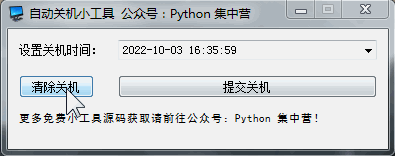python做了个自动关机工具,再也不会耽误我下班啦
2022/10/26 3:24:51
本文主要是介绍python做了个自动关机工具,再也不会耽误我下班啦,对大家解决编程问题具有一定的参考价值,需要的程序猿们随着小编来一起学习吧!
上班族经常会遇到这样情况,着急下班结果将关机误点成重启,或者临近下班又通知开会,开完会已经迟了还要去给电脑关机。
【阅读全文】
今天使用PyQt5做了个自动关机的小工具,设置好关机时间然后直接提交即可,下班就可以直接走人了。
有直接需要.exe可执行应用的话,直接到文末处获取下载链接!
自动关机小工具也支持了清除已经设置好的关机时间,防止已经设置好了关机时间重新调整时不知道怎么调整。
本应用除了使用os的python标准库来设置关机,还引入了PyQt5的桌面应用框架,通过实现自动设置关机命令以及清除操作来完成。
# Importing the QThread, QDateTime, and pyqtSignal classes from the PyQt5.QtCore module. from PyQt5.QtCore import QThread, QDateTime, pyqtSignal # Importing the QIcon and QFont classes from the PyQt5.QtGui module. from PyQt5.QtGui import QIcon, QFont # Importing the QWidget, QLabel, QDateTimeEdit, QPushButton, QFormLayout, and QApplication classes from the # PyQt5.QtWidgets module. from PyQt5.QtWidgets import QWidget, QLabel, QDateTimeEdit, QPushButton, QFormLayout, QApplication # Importing the os, sys, and time modules. import os, sys, time # Importing the images.py file. import images
创建CloseCompUI的class类,用来实现自动关机应用的页面布局,将UI相关以及对应的槽函数写到这个类中。
# This class is a widget that contains a button and a text box. When the button is clicked, the text box is filled with
# the closest company name to the one entered
class CloseCompUI(QWidget):
def __init__(self):
"""
A constructor. It is called when an object is created from a class and it allows the class to initialize the
attributes of a class.
"""
super(CloseCompUI, self).__init__()
self.init_ui()
def init_ui(self):
"""
This function initializes the UI.
"""
self.setWindowTitle('自动关机小工具 公众号:Python 集中营')
self.setWindowIcon(QIcon(':/comp.ico'))
self.setFixedWidth(380)
self.setFixedHeight(120)
self.is_close = False
self.shutdown_time_lab = QLabel()
self.shutdown_time_lab.setText('设置关机时间:')
self.shutdown_time_in = QDateTimeEdit(QDateTime.currentDateTime())
self.shutdown_time_in.setDisplayFormat('yyyy-MM-dd HH:mm:ss')
self.shutdown_time_in.setCalendarPopup(True)
self.submit_btn = QPushButton()
self.submit_btn.setText('提交关机')
self.submit_btn.clicked.connect(self.submit_btn_click)
self.clear_btn = QPushButton()
self.clear_btn.setText('清除关机')
self.clear_btn.clicked.connect(self.clear_btn_click)
self.show_message_lab = QLabel()
self.show_message_lab.setText('更多免费小工具源码获取请前往公众号:Python 集中营!')
self.show_message_lab.setFont(QFont('黑体', 8))
fbox = QFormLayout()
fbox.addRow(self.shutdown_time_lab, self.shutdown_time_in)
fbox.setSpacing(15)
fbox.addRow(self.clear_btn, self.submit_btn)
fbox.addRow(self.show_message_lab)
self.thread_ = CloseCompThread(self)
self.thread_.message.connect(self.show_message_lab_click)
self.setLayout(fbox)
上面的就是已经设置好的界面布局及需要的组件信息,然后将组件信息以及信号量关联到槽函数上实现相应的动态操作。
下面是所有相关的槽函数,同样这些槽函数是放在CloseCompUI的class中的。
def show_message_lab_click(self, message):
self.show_message_lab.setText(message + ',公众号:Python 集中营!')
def submit_btn_click(self):
if self.shutdown_time_in.text():
self.is_close = True
self.thread_.start()
else:
self.show_message_lab_click('请先设置关机时间')
def clear_btn_click(self):
self.is_close = False
self.thread_.start()
创建CloseCompThread的class类,作为单独的子线程独立运行不影响主线程的执行,将所有的业务模块(具体的关机实现)写到该线程中。
# This class is a QThread that runs a function that takes a list of strings and returns a list of strings
class CloseCompThread(QThread):
message = pyqtSignal(str)
def __init__(self, parent=None):
"""
A constructor that initializes the class.
:param parent: The parent widget
"""
super(CloseCompThread, self).__init__(parent)
self.parent = parent
self.working = True
def __del__(self):
"""
If the shutdown time is set, the shutdown thread is started, otherwise the message is displayed
"""
self.working = False
self.wait()
def run(self):
"""
*|CURSOR_MARCADOR|*
"""
try:
is_close = self.parent.is_close
print(is_close)
if is_close is True:
shutdown_time_in = self.parent.shutdown_time_in.text()
t = time.strptime(shutdown_time_in, "%Y-%m-%d %H:%M:%S")
t1 = int(time.mktime(t))
t0 = int(time.time())
num = t1 - t0
if num > 0:
os.system('shutdown -s -t %d' % num)
self.message.emit("此电脑将在%s关机" % shutdown_time_in)
else:
self.message.emit("关机时间不能小于当前操作系统时间")
else:
os.system('shutdown -a')
self.message.emit("已经清除自动关机设置")
except:
self.message.emit("提交/清除自动关机出现错误")
开发子线程CloseCompThread的业务实现后基本上已经大功告成了,接下来使用main函数直接整个桌面启动就OK了。
# A common idiom in Python to use this to guard the main body of your code.
if __name__ == '__main__':
app = QApplication(sys.argv)
main = CloseCompUI()
main.show()
sys.exit(app.exec_())
上述自动关机小工具应用中所有的代码块已经过测试,可以直接启动使用。应用中只使用了一个PyQt5的python非标准库需要安装,其他的不需要安装。
在公众号内回复’关机小助手’即可获取exe可执行桌面应用的百度网盘的下载链接,请大家按需下载后直接在电脑上双击运行即可,欢迎留言交流!
【往期精彩】
Python 集中营【数据处理图书推荐】
吐血整理python数据分析利器pandas的八个生命周期!
五个最佳的python在线开发工具,看看是否能满足你的开发需求?
这篇关于python做了个自动关机工具,再也不会耽误我下班啦的文章就介绍到这儿,希望我们推荐的文章对大家有所帮助,也希望大家多多支持为之网!
- 2024-11-242024年最值得使用的任务看板管理工具,6大推荐有何区别
- 2024-11-24AI助手、跨平台集成、数据安全,这些功能如何彻底改变你的项目管理方式?
- 2024-11-245款提升工作专注力的办公软件,哪一款最适合你?
- 2024-11-24适合J型人格的办公软件排行,5款完美支持工作计划管理的工具
- 2024-11-24多平台无缝集成对项目管理有多重要?你的工具达标了吗?
- 2024-11-24团队知识库怎么建?教你用看板打造灵感共享平台
- 2024-11-24项目管理工具哪个好?这5款操作简单、页面简洁的工具帮助提升效率
- 2024-11-24适合不同科研需求的团队协作工具推荐
- 2024-11-23跨平台解决方案资料:新手入门必备指南
- 2024-11-23跨平台开发工具与框架资料入门教程